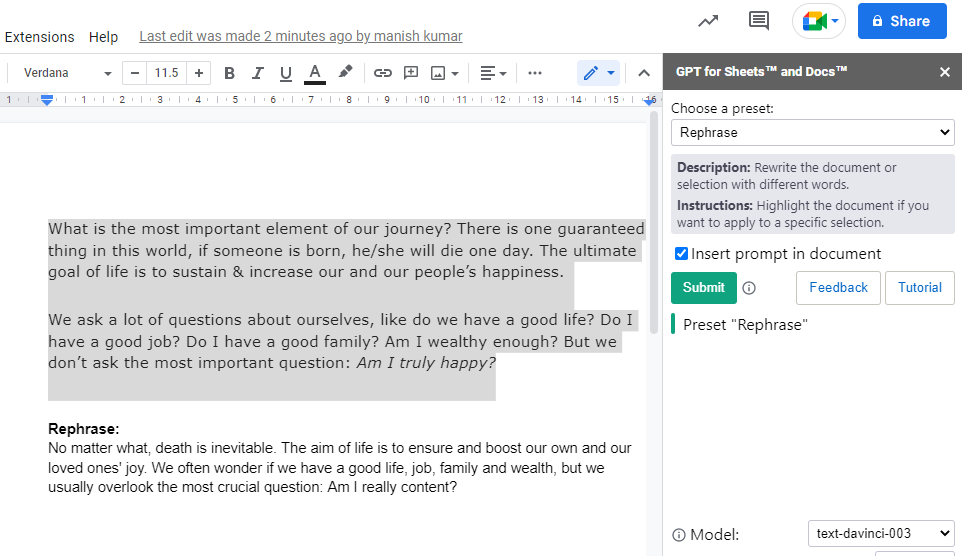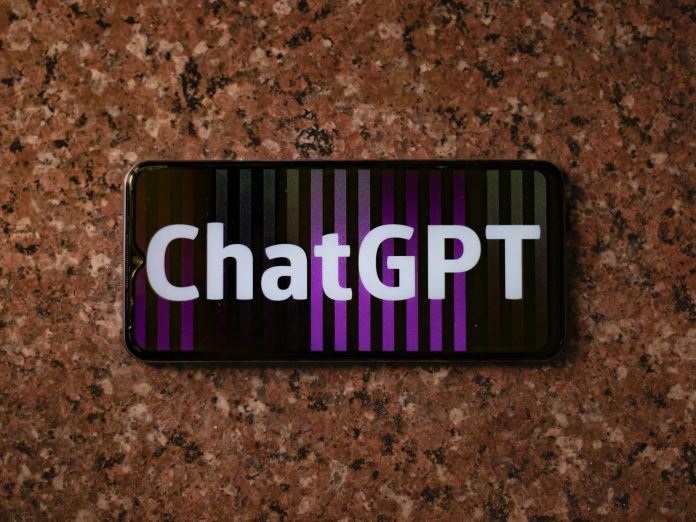What is GPT?
GPT stands for Generative Pre-trained Transformer. GPT is an autoregressive language model which uses deep learning to create text that resembles human speech. It will produce text that follows the prompt when given a beginning text as input.
How To Set Up GPT For Work in Google Sheets and Google Docs
Here you will find step by step guide to use GPT for work in Google docs and sheets.
1. Add GPT For Sheets and Docs Extension
You need to add the ‘GPT for sheets and docs extension’ only once to your Google sheet and Google docs in one Google profile. For multiple Google profiles, you need to add one to your every profile. Also, please make sure to use a single chrome profile to set up the GPT for work for docs and sheets.
Step:
Click Extensions > Add-Ons > Get Add-ons
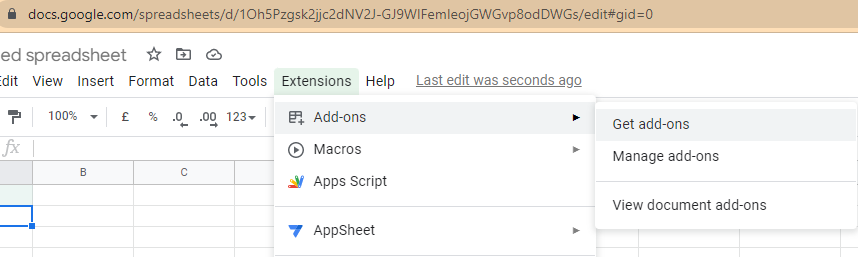
Search for GPT for Sheets and Docs in Google Workspace marketplace
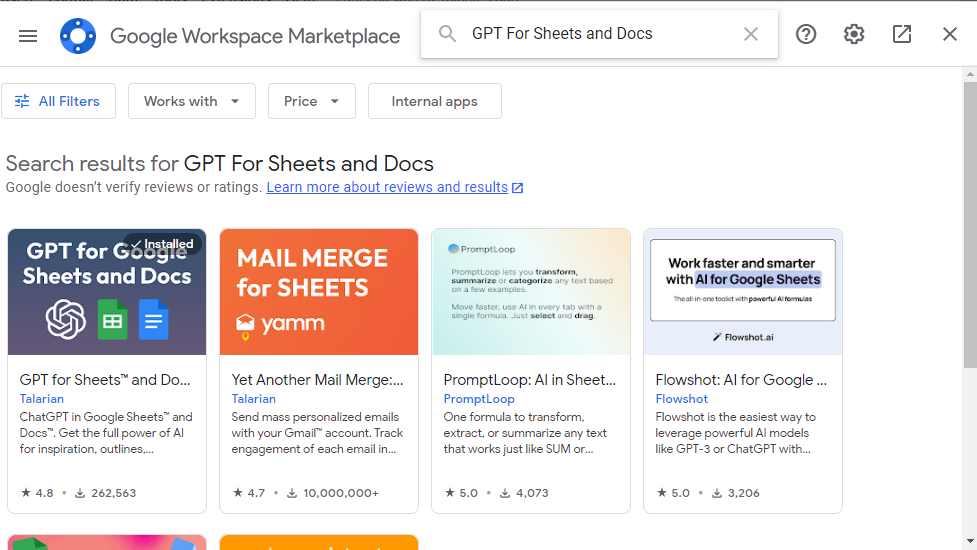
Install GPT for sheets and docs provided by Talarian
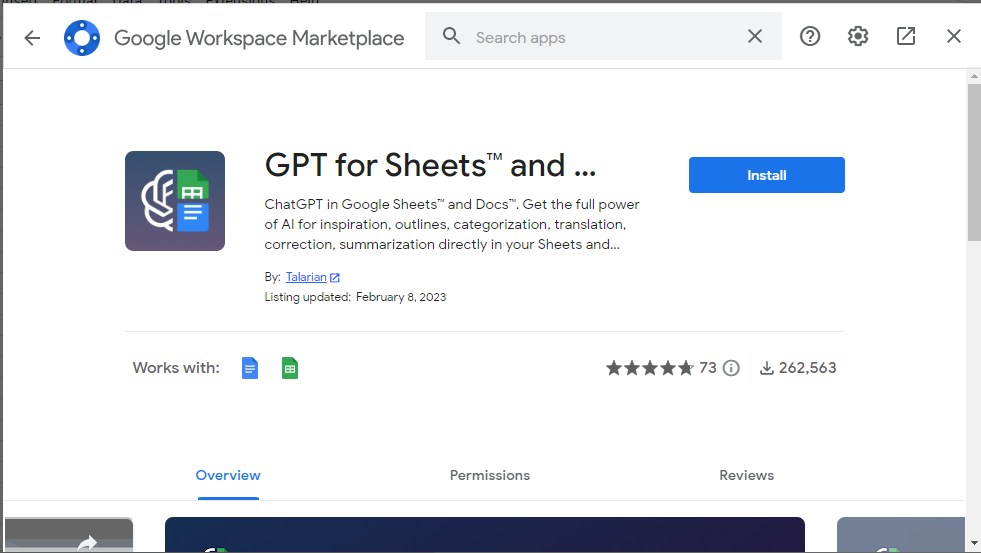
Set GPT API Key Now
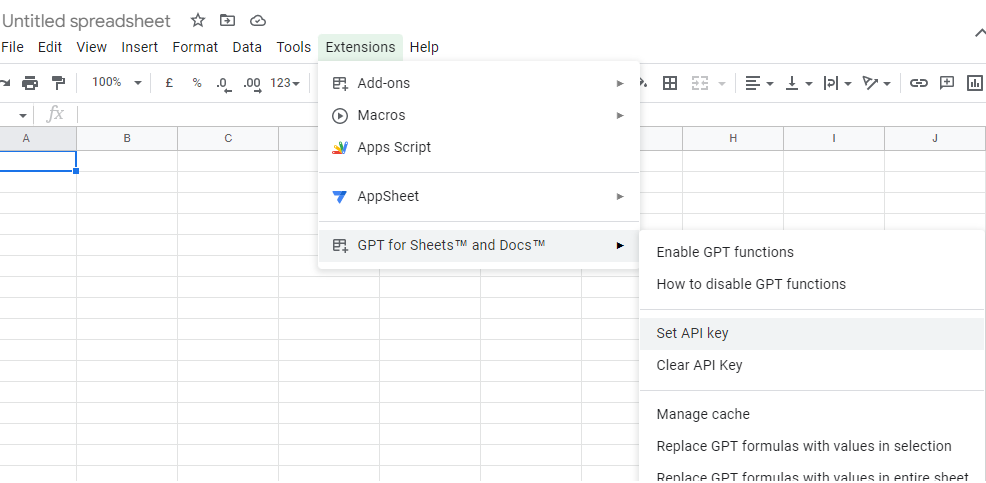
Generate your API Key using https://platform.openai.com/account/api-keys
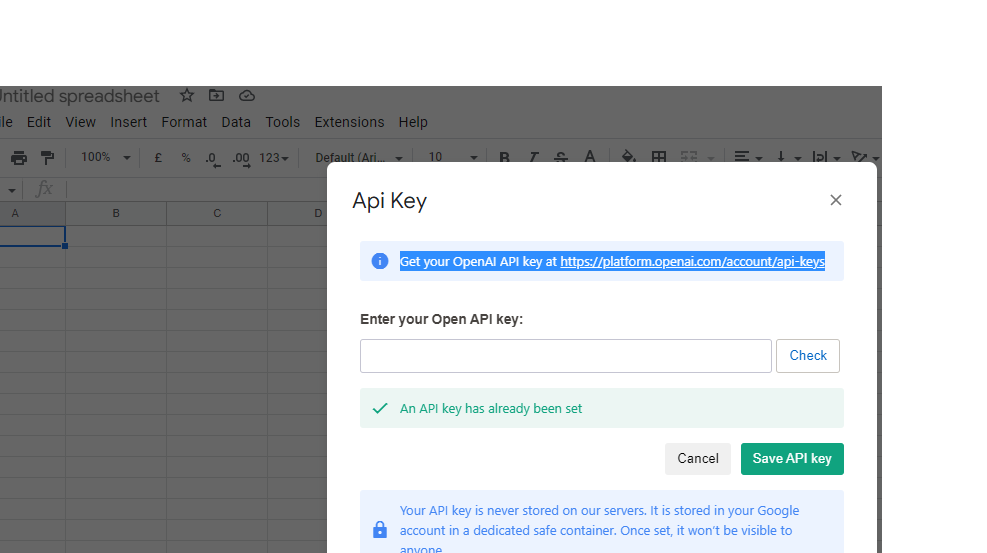
Save your API key in and you are set to use GPT for Sheets and Docs
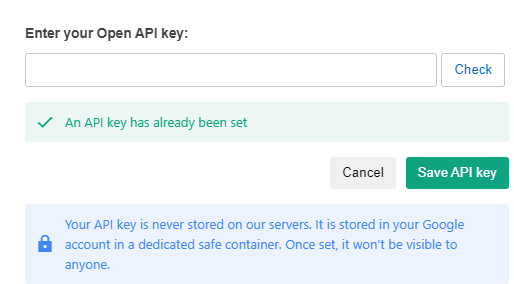
How To Use GPT For Sheets and Docs
GPT for sheets and docs can work in terms of:
- In sheets, GPT functions are ideal for short and brief text.
- In Docs, GPT works really well for long-form information like descriptions, blog posts, speeches, summarizing notes
Tasks performed by GPT for sheets and docs
- Generate Tags
- Generate ad copies, taglines, and titles
- Generate a description
- Generate an outline
- Generate blog posts, emails, speeches
- Recap meeting points and summarize notes
- Rephrase the content / Rewrite the content
Generate Tags
To power your product tags library, GPT for Sheets enables you to swiftly produce product tags. Create custom tags for your products on-the-fly to save time and make them easier to find.
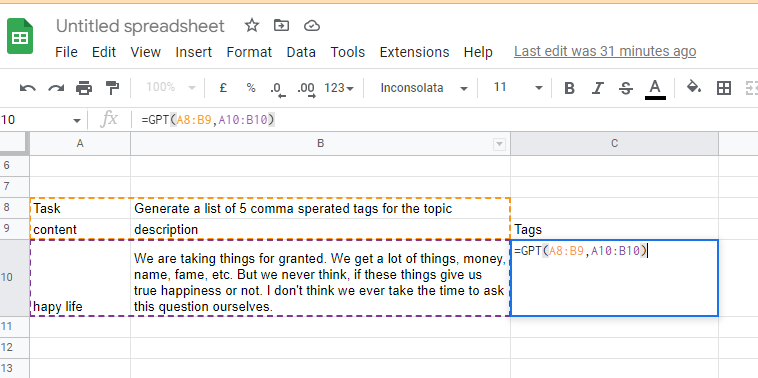
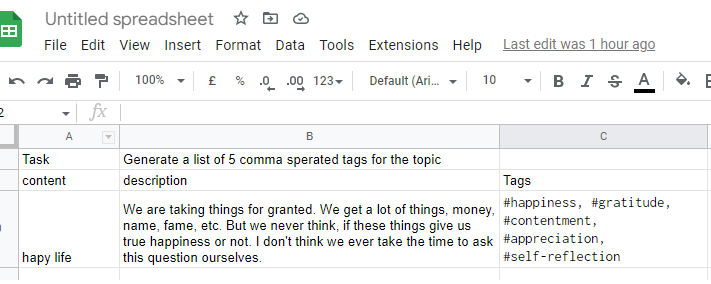
Generate ad copies, taglines, and titles
GPT for Sheets can assist you in developing catchy, consistent taglines, subject lines, and ad content. Produce effective marketing content.
Prompt
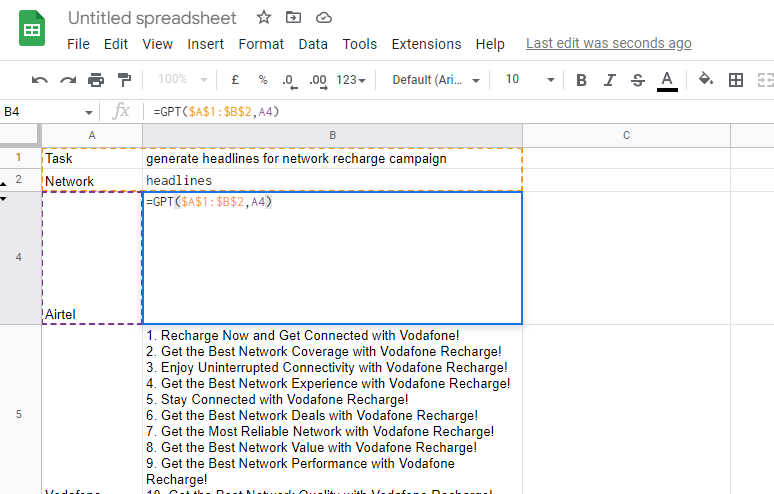
Result
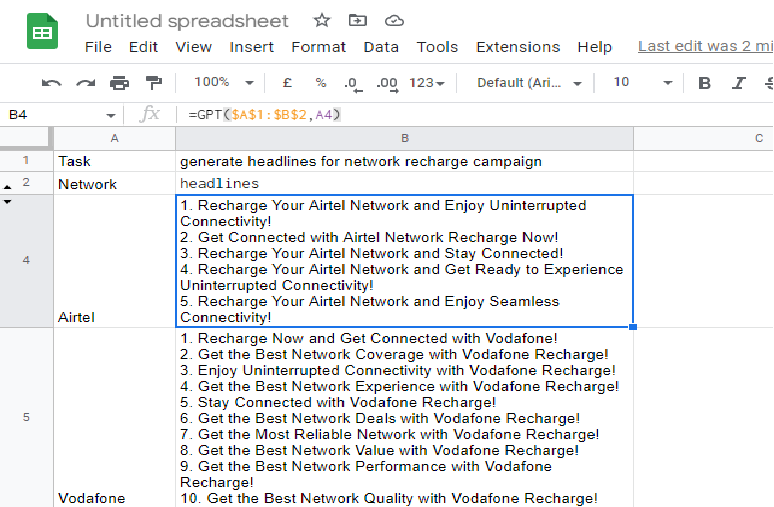
Repharse, Edit, Summarize, Translate, Classify Using GPT for sheets and docs
Go to Google docs > Extensions > GPT for Sheets and Docs > Launch sidebar
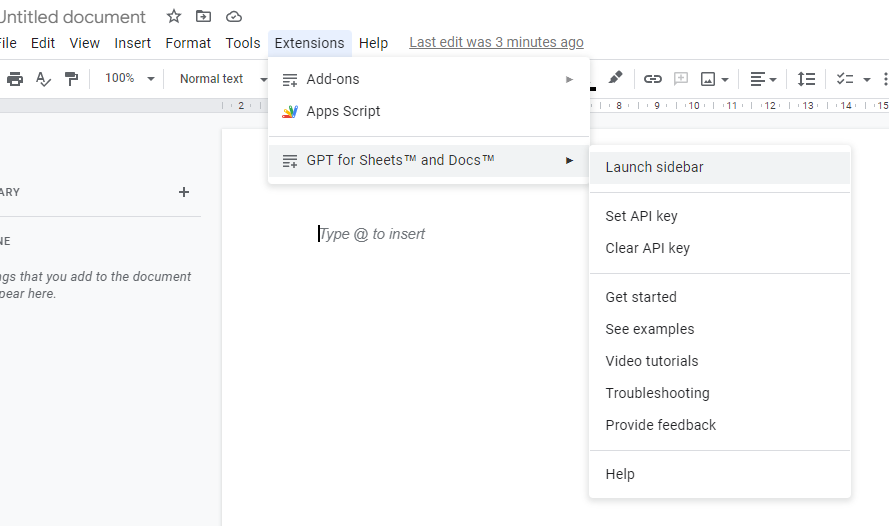
Choose a preset from the sidebar
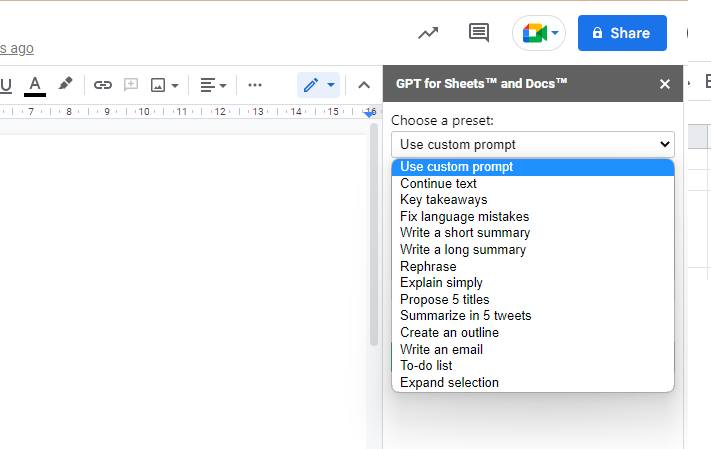
For example, here we choose ‘Rephrase’
Put the content in Google docs, select them and then click on submit in right sidebar. You will get the rephrased result below the content.