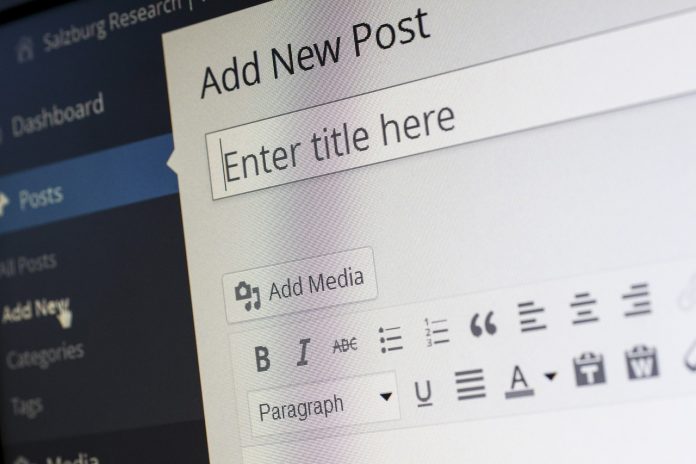WordPress stands as a versatile and user-friendly platform, empowering both individuals and businesses to effortlessly create and manage their blogs and websites. The process of establishing a WordPress blog on a Linux system is a straightforward endeavor, unlocking the potential of this widely popular content management system. In this detailed, step-by-step guide, we will walk you through every essential aspect of crafting your very own WordPress blog on a Linux-based platform. Whether you’re an experienced Linux enthusiast or a novice, this tutorial will prove invaluable in launching your blog with confidence.
What Is WordPress?
WordPress emerges as a cost-free, open-source content management system (CMS) that streamlines the creation of websites and blogs. It offers a user-friendly interface, an extensive array of themes and plugins, and robust customization capabilities, rendering it the ideal choice for bloggers and website proprietors.
Prerequisites:
Before embarking on the journey of setting up your WordPress blog on Linux, it’s imperative to ensure that you have the following prerequisites in place:
Before you begin setting up your WordPress blog on Linux, ensure that you have the following prerequisites in place:
- Linux Server: You should have access to a Linux server or a virtual private server (VPS) with root or sudo privileges.
- Domain Name: Choose and register a domain name for your blog.
- Web Server: Install and configure a web server like Apache or Nginx on your Linux server.
- Database Server: Set up a database server, such as MySQL or MariaDB, to store your WordPress data.
Step 1: Install LAMP Stack (Linux, Apache, MySQL, PHP):
Ensure that your Linux server is equipped with a LAMP stack. Here are the basic commands to install it on popular Linux distributions:
For Ubuntu/Debian:
sudo apt-get updatesudo apt-get install apache2 mysql-server php php-mysqlFor CentOS/RHEL:
sudo yum install httpd mysql-server php php-mysqlStep 2: Configure Your Web Server:
Adjust your web server settings to host your WordPress blog. Create a virtual host configuration file for your domain and enable it.
For Apache:
sudo nano /etc/apache2/sites-available/your-domain.conf sudo a2ensite your-domain.confsudo systemctl restart apache2For Nginx:
sudo nano /etc/nginx/sites-available/your-domain.conf
sudo ln -s /etc/nginx/sites-available/your-domain.conf /etc/nginx/sites-enabled/
sudo nginx -t
sudo systemctl restart nginx
Step 3: Set Up the Database:
Create a MySQL database and user for WordPress. Replace ‘yourdatabase,’ ‘youruser,’ and ‘yourpassword’ with your preferred choices.
mysql -u root -p CREATE DATABASE yourdatabase; CREATE USER 'youruser'@'localhost' IDENTIFIED BY 'yourpassword'; GRANT ALL PRIVILEGES ON yourdatabase.* TO 'youruser'@'localhost'; FLUSH PRIVILEGES; EXIT;Step 4: Download and Install WordPress:
Download the latest version of WordPress and extract it to your web server’s root directory.
cd /var/www/html sudo wget https://wordpress.org/latest.tar.gz sudo tar -xzvf latest.tar.gz
Step 5: Configure WordPress:
Create a WordPress configuration file and configure it with your database details.
cd /var/www/html/wordpress
sudo cp wp-config-sample.php wp-config.php sudo nano wp-config.phpReplace the following lines with your database information:
php
define('DB_NAME', 'yourdatabase'); define('DB_USER', 'youruser'); define('DB_PASSWORD', 'yourpassword');Step 6: Set File Permissions:
Adjust file permissions to ensure WordPress can function correctly.
sudo chown -R www-data:www-data /var/www/html/wordpress sudo chmod -R 755 /var/www/html/wordpressStep 7: Complete the Installation:
Open your web browser and access your domain (e.g., http://your-domain.com). Follow the on-screen instructions to complete the WordPress installation, including creating your admin account.
Step 8: Install Themes and Plugins:
Customize your blog by installing themes and plugins that suit your needs.
Step 9: Secure Your Blog:
Implement security measures such as regular updates, strong passwords, and security plugins to protect your WordPress blog.
Conclusion:
Congratulations! You’ve successfully set up your WordPress blog on Linux. With this foundation, you can begin crafting and sharing your content with the world. Remember to keep your blog updated, secure, and regularly backed up to ensure its long-term success.